This tutorial will teach you how to delete virus manually without using any anti-virus programs in your computer. The tutorial is just basic but effective and it's easy to learn. The following steps are just a summary of the video related to Clint's blog post.
Note: To be able to delete any of your file, make sure it was not use by other programs of processes.
Begin Step 1. Let's use Task Manager.
Since virus and other infectious files are running it's process within your computer system, you are unable to delete the virus unless you kill or end the process that using the virus or keep it running. In this section, we will have to use the task manager in your computer systems in order to kill a process.
Press Ctrl + Alt + Del in your keyboard to access your task manager. In case you can't access your task manager it's either you are already infected by virus or other related files. You can download FREE extended task manager to replace your infected task manager, click here to download.
Another TIP. Open your command prompt. Go to Start>Run and type cmd.
Refer to the image below.
Refer to the image below.
Now, look for autorun.inf file on the displayed items. If you found an autorun.inf file open it using notepad. Close now your cmd.
Here's how to open autorun.inf file using notepad.
Go to Run, type: notepad c:\autorun.inf and hit ENTER.
Note: we are currently in drive C. in case you have different drive letters, please change the C to your own drive letter.
An autorun.inf should open in notepad like this:
Proceed to Step 2. Let's again use the Command Prompt.
Open command prompt from Start>Run and type cmd. Or go to All Programs>Accessories>Command Prompt.
Now, type dir /ah. Remember the name of the virus as on step 1? Then now, delete the virus using the del command. But first, remember that virus are hidden files, which means we should change it's attributes using attrib command.
Type attrib -s -h virusname.exe /s /f . Refer to the image below:
Type del "virusname.exe" /f. Refer to the image below:
do the same job again. First look for virus name, change the attribute and delete. After doing it, navigate to system32 then do the same job again. Next is to navigate to the other drives, example your D, E, F, or removable drives and do the same job. That's it.............
To know more on how to use the command prompt commands, just type the command name followed by /?
i.e. cd /?
Step 3. Let's restore the altered system files which cause by virus or worms. One or more of this important file are altered within your system after you get infected:
Command Prompt or cmd
Registry Editor or regedit.exe
Run command
Task Manager
Folder Options


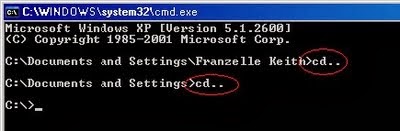





No comments:
Post a Comment